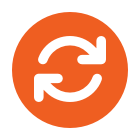If you are having sound issues with your Swyx headset, please follow the below instructions to ensure that the headset is configured correctly.
1. Make sure the headset is selected within the SwyxIt client.

2. Go into the sound options (Setting -> Local Settings -> Audio Mode)
3. Please make sure that the headset option is set to default

4. Click configure headset.
5. Make sure that your desired headset is selected for both the ‘Audio Device’ and the ‘Alternative Microphone’. In the below screenshot, I have selected Jabra Gn2000 as that is the headset plugged into my machine.

6. Before clicking OK, please click adjust and speak into the microphone clearly, as you would when speaking on the phone. This will ensure the correct volume is set. It is imperative not to shout or tap the microphone to bypass this stage.
7. Press OK and the headset should be configured correctly.